🐸 Content Creation
Creating a regular post
To start writing a post, Please go to Posts > Add New. You will see a Gutenberg editor. You can add any blocks for creating your content.
There are post options as follows.
- Alternative featured image - This enables you to have a different featured image for each post page. The selected alternative image will replace the featured image in an individual post page.
- Excerpt - Write a custom excerpt for a short description of the post. The excerpt may appear as a tagline in some post layouts.
- Template - Choose a template for the current post. You can modify the template in the full site editor. Please go to
Appearance > Editor > Templatesand look for the template that begins with Single.
Creating a review post
Follow these steps to create a review post.
- Add a Review block into the content. The review block can only be used once per post.
- Enter review data into the review block.
- In the review block options, You can select a review template in the Template option.
- If you want to modify or made some change for style of the review block. Please go to
Appearance > Editor > Template Partsand look for the template that begins with Review. - Go to the post options, Enter a summary in the Review summary area. Some post layouts will display the summary.
- Click Save button.

Creating a recipe post
Follow these steps to create a recipe post.
- Add a Recipe block into the content. The recipe block can only be used once per post.
- Enter the recipe data into the recipe block.
- In the recipe block options, You can select a recipe template in the Template option.
- If you want to modify or made some change for style of the recipe block. Please go to
Appearance > Editor > Template Partsand look for the template that begins with Recipe. - Go to the post options, Enter a summary in the Recipe summary area. Some post layouts will display the summary.
- Start writing a recipe instruction by adding a Directions block in any position of the post content.
- Enter a direction steps. You can also include a media block to improve instruction.
- Click Save button.
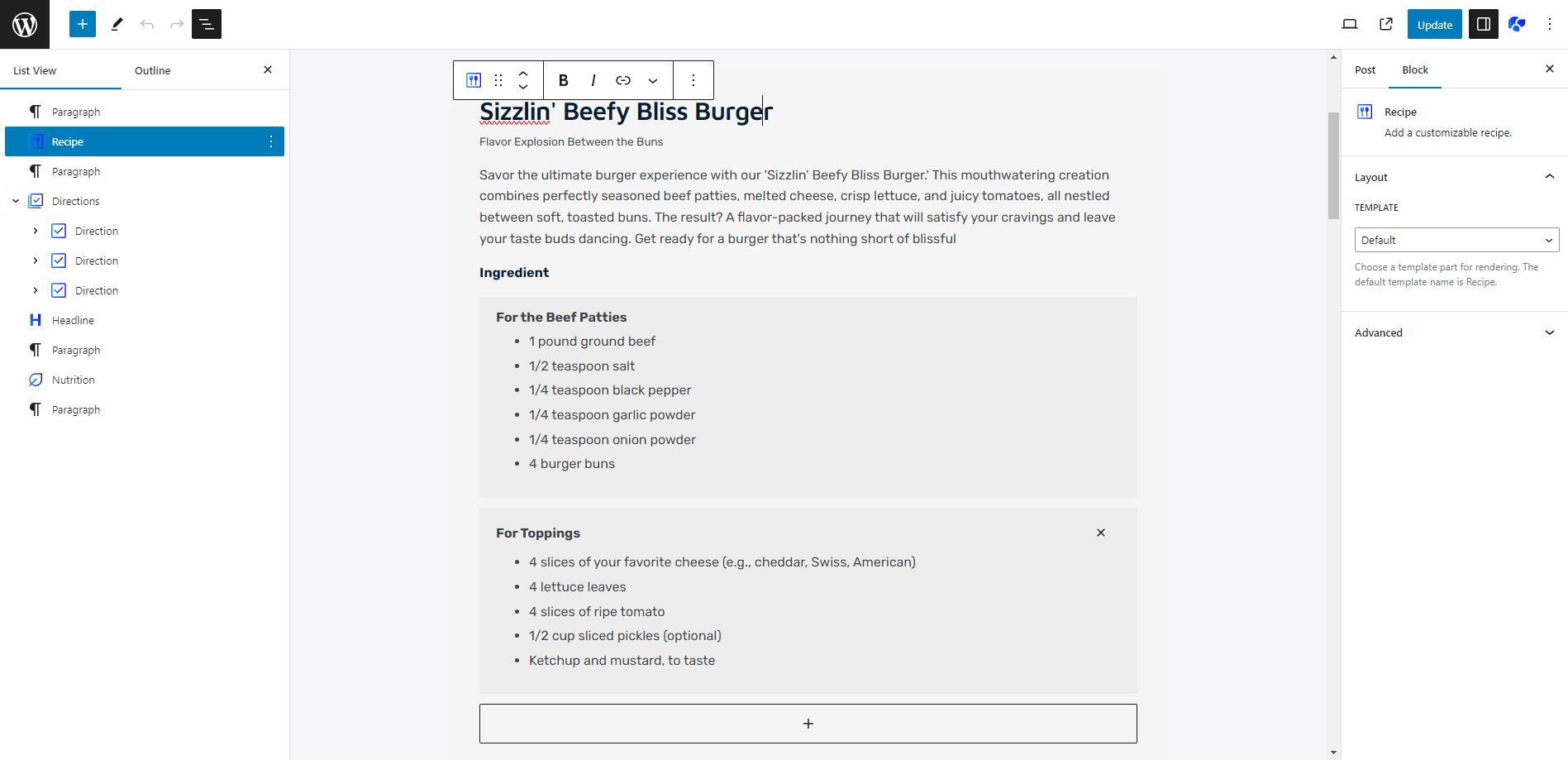
Creating a place post
These steps explains how to add an extra information when you writing a post about places.
- Go to the post options, Enter a summary in the Place summary area. Some post layouts will display the summary.
- Click Save button.
Creating an event post
These steps explains how to add an extra information when you writing a post about events or seminars.
- Go to the post options, Enter a summary in the Event summary area. Some post layouts will display the summary.
- Click Save button.
Creating a page
You can create a page in the same way as creating a post. The page has an options as follows.
- Alternative featured image - This enables you to have a different featured image for each page. The selected alternative image will replace the featured image in an individual page.
- Template - Choose a template for the current page. You can modify the template in the full site editor. Please go to
Appearance > Editor > Templatesand look for the template that begins with Page.